Tired of having localhost in your URLs? Do you want to have a more professional-looking URL in your browser? It is so easy to set up, you won’t be able to live code without it anymore! So let’s have a look, shall we?
Meh, localhost is fine…
Okay, no problem! Let me just give you the reasons why I use aliases:
- Cleaner URLs: visually easier to see what’s going on in the URL,
- No more configuration errors (ports, …),
- No routing errors with a development environment closer to the production environment: you will have the exact same URLs in development and production.
It is especially useful when working with MVC-like frameworks or WordPress, for instance.
Alright, let’s change that hostname
Changing the hostname from localhost to mywebsite.com.local is an easy 2-steps process when you are using a web server like Apache, for example. And may be reduced to step 1 otherwise.
Step 1: editing Hosts file
Open the hosts file:
// for Unix/MacOS: /etc/hosts // for Windows: C:\Windows\System32\drivers\etc\hosts $ sudo vim /etc/hosts
Add the IP address and hostname:
127.0.0.1 mywebsite.com.local
Save and quit:
// type Esc, then: :x
Step 2: editing the Virtual Host file
Open the Virtual Hosts file at: /Applications/MAMP/conf/apache/extra/httpd-vhosts.conf (you can make a backup copy, just in case ;) )
Add the following:
<VirtualHost *> ServerName mywebsite.com.local ServerAlias mywebsite.com.local DocumentRoot "/Applications/MAMP/htdocs/mywebsite" <Directory "/Applications/MAMP/htdocs/mywebsite/"> Options FollowSymLinks MultiViews AllowOverride All Order allow,deny allow from all </Directory> </VirtualHost>
Of course, you will need to adapt the name and route to match your config.
And last but not least, make sure the httpd-vhosts.conf file is included (not commented out) in /Applications/MAMP/conf/apache/httpd.conf.

💡 Last tip: using .com.local as an extension is a safe choice, it will keep the general aesthetic of the URL, but clearly indicates the purpose of the hostname. Plus it is safe as an extension for the third-party tools you may use!
I hope it helps, feel free to buy me a coffee (or tea) to support the blog 🙂

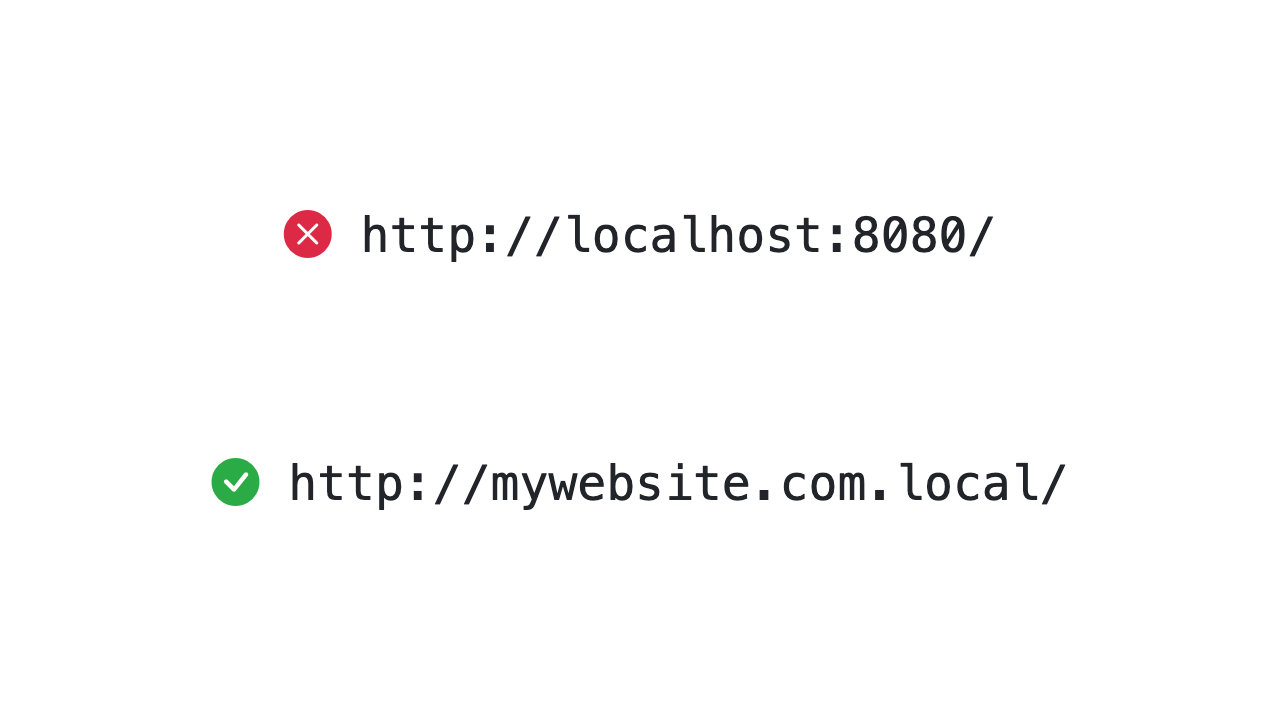
One thought on “How to create an Alias for your Local Website (bye localhost!)”